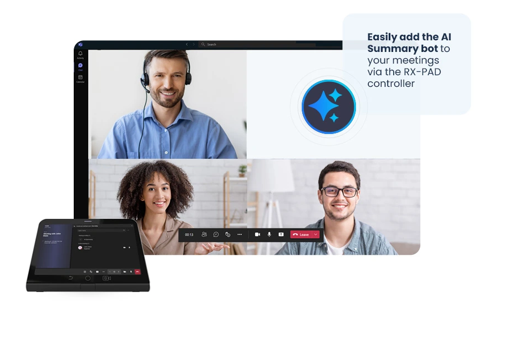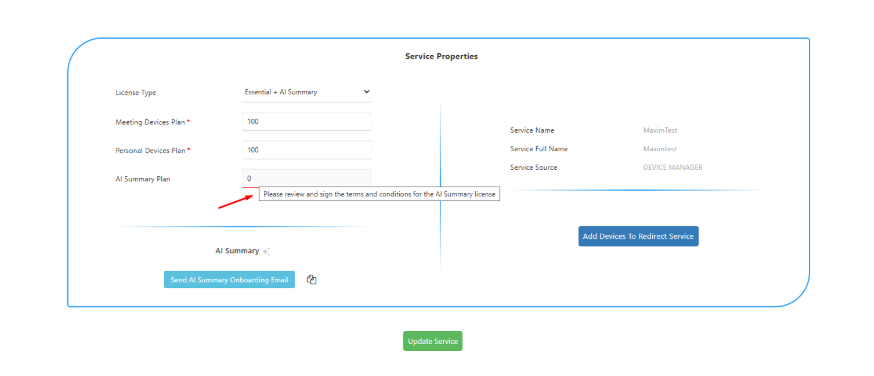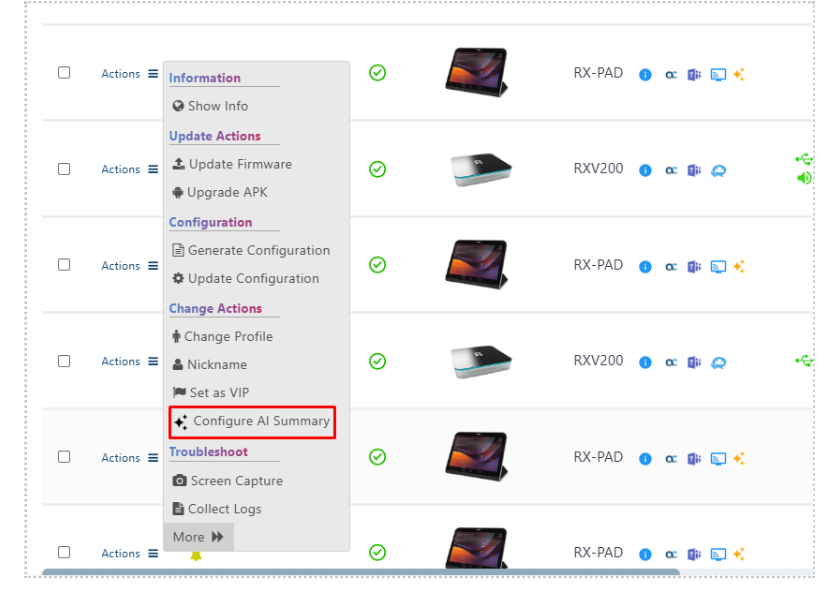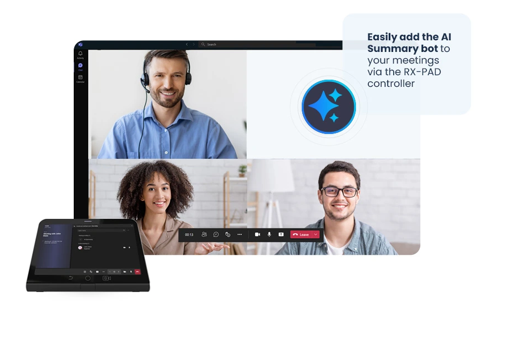AI Meeting Summaries
AudioCodes AI Summary Bot uses Generative AI to create and share Meeting summaries. The AI Summary Bot license is activated via Live Platform and can be added to the Meeting via the RX-PAD meeting controller.
|
■
|
Supports any Meeting Rooms RXV Teams devices and is activated by the device. |
|
■
|
Generates an automated AI summary using an AI-Summary Cloud Bot for the users without requiring a Meeting Insights license. |
|
■
|
Ensures privacy and integrity of data through Meeting summaries that are sent to an email address without transcription or recording to a database. This is beneficial for sensitive communication between parties within the organization. For communication between parties outside the organization, the feature is for example beneficial for cold calling for new business opportunities or leads and for customer survey responses where the personal profile of the potential or existing customer respectively is not saved to a database. |
|
■
|
No Application installation required. |
|
■
|
Automatic meeting recaps without the need to activate a Personal Meeting Assistant. |
|
■
|
The AI-Summary Bot is added automatically to meetings (no need to schedule invitation of the Bot to the meeting). |
|
■
|
Freemium Business model including a trial teaser version which is available for a six months. At the end of the trial period the customer can either purchase a license for using the AI Summary feature or alternatively pay for a Meeting Insights license and then use the AI Summary feature for free. |
|
■
|
The Live Platform partner deploys the Meeting Room RXV with the Demo Meeting AI Summary Bot module. |
|
■
|
The Device Manager service form includes configuration of the AI Summary Plan including the number of devices that are licensed to support this feature. This parameter can be configured once the customer has accepted the terms and conditions of the trial that is sent in the AI Summary Onboarding email. |
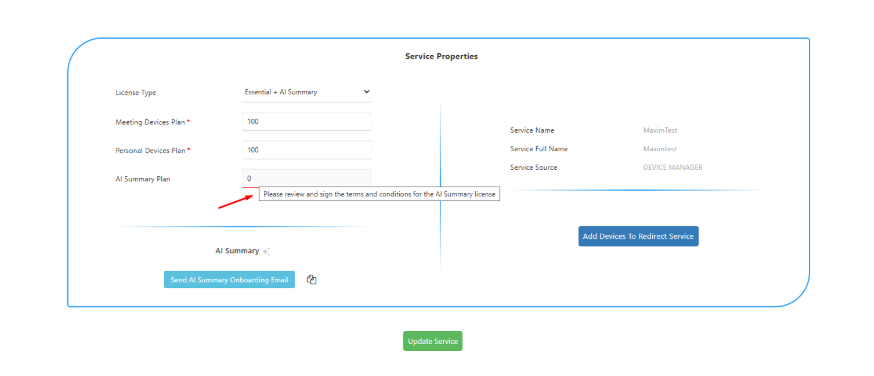
|
■
|
During the trial period, the RXV devices are managed by a dedicated Live Platform Device Manager instance managed by AudioCodes Professional Services. You cannot manage these devices in parallel from your Teams admin center or from your own Device Manager instance.
|
|
■
|
Once the Meeting Room device has been added to Redirect Server and successfully connected to Device Manager, you can perform configuration including disabling feature, determining whether to join Bot automatically, email and language settings. |
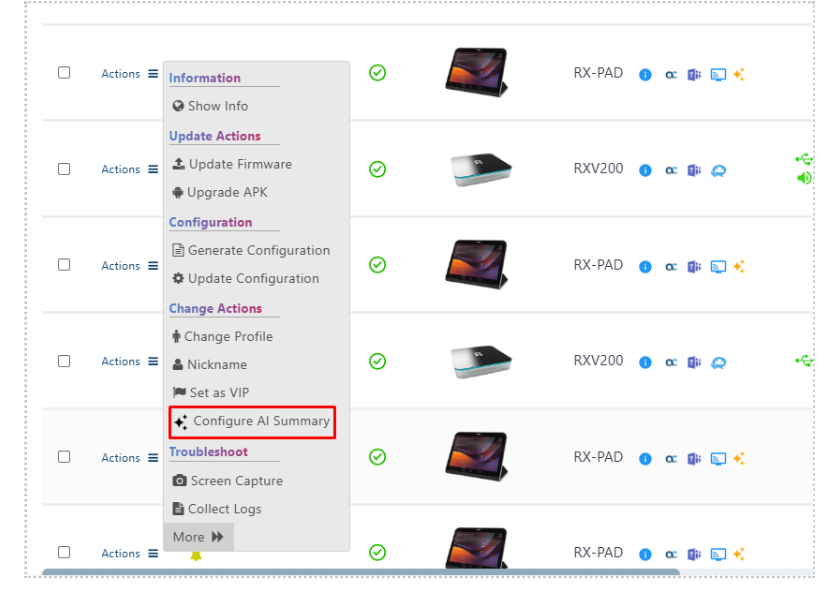
Requirements:
|
■
|
The Meeting Room device must be equipped with one of the following:
|
|
●
|
An RXV81 Standalone Microsoft Teams Rooms on Android |
|
●
|
An RXV200 Android Intelligent AV Hub |
|
■
|
The Meeting Room device must also be equipped with an RX-PAD touch controller |
|
■
|
All devices in your Room Experience (RX) Suite (including the RX-PAD and RXV81/RXV200) must be running firmware version 2.8.M2 or later. |
|
■
|
Configure appropriate network and firewall connectivity. |
|
■
|
In customer Teams admin center you must enable option for Anonymous users to join a meeting unverified so that the bot can join the meeting. |